On-Line Shop - Part II :
This is the second part of our three part series about setting up a low cost on-line shopping site, and how to do it quickly. Last month we talked about the basic setting up of merchant agreements and all the paperwork necessary to start to handle credit cards over the web. This month we will cover the solution for creating the shopping site itself. Last month we said that we will be using Antinic's Catalog which runs on windows 95/98 and NT. However the server-side components use Perl and so as far as your web server is concerned it can run any operating system as long as it supports Pearl. As we have mentioned before NTs IIS does not support Perl out of the box but a quick visit to http://www.activestate.com should sort this omission out. The installation of Perl on NT we covered before in these articles. We chose Atinic Catalog as it is easy to setup and all the linking to credit card clearing houses like Netbanx are built in.
So you have your copy of Catalog all freshly installed, now what? Firstly got to 'Design/Themes' and try out the various looks that have been pre-created for you. Next go through the 'view/preferences' , here you can set up all sorts of parameters that configure the way your on-line shop will look and behave. Whether you use frames or not is just an option click and a re-upload, if only every thing in web development was that easy! You can change the messages that are displayed and the images used for various parts of the web site. Further changes are made available in the 'design' menu, here you can select a theme for the catalog which is a good starting point and under 'options' further changes can be made to the navigation buttons, the shopping basket, in fact all areas of the catalog can be customized. One thing to watch out for however is that some of these changes will be overwritten if you re-apply a theme, so it's worth trying the themes out and settle on one before you start major customizing. You can as we did, create your own theme, it's not too difficult but does involve editing some text files the advantage of taking the trouble to do this is that it is easy to re-apply some of your preferences. The procedure for doing this is outlined in the advanced user guide, which is installed as a word doc and is a vital document to read, as it not only outlines how to do some of the advanced customization but also the permissions that you need on the web server to make it all work, however more of that later.
Now you need to put some items into you Catalog, we suggest that you do this manually first for a few items, so that you get the feel of how the product categories work and so that you can structure your real data accordingly, before you use the excellent import wizard to bring data into the catalog. The import routine only supports text files of comma or tab separated values, but in real terms this should not be a problem. Although at first glance the capabilities of the catalog may seem a little restricted, it is possible to configure it to do all sorts of things like handle different prices for varying quantites and calculate shipping costs based a number of parameters. Actinic have even created a theatre ticket booking system for the London Symphony Orchestra which gives some idea of the flexibility. There is a referrer.pl script provided so that you can track which site people are coming from, so that if you offer incentives to other web sites who put a link to your 'shop' a la Amazon etc, then you have a mechanism for tracking this. We know that there are other ways of doing this, but it is an example of how the people at Actinic have thought through the process of doing on-line shopping. Another indication of this philosophy is that the product does not stop at just providing an on-line catalog but has another module which will download the orders and enable you do the usual printing of delivery notes, invoices, picking lists, edit an order etc. In fact all the very necessary and boring bits of an on-line solution, that so many times are forgotten in the rush to get something up on the web. In fact you can install Actinic Catalog on a machine so that the user can only process orders and not change the site, also very useful.
Perls of wisdom
Now you have your trial catalogue, next stage is to put it up onto your webserver. We first configured an aging Linux box which had a 486 processor and 16M of Ram, mainly just to see if this sort of combination would work. After a bit of a battle with permissions to get Perl scripting to work in the right directories, the next stage is to configure the network settings in Catalog under 'view/preferences'. Nothing too bad here and helped considerably by a 'test' button to make sure everything works correctly. The error messages can be a little cryptic at times, one which gave us problems for a while mentioned about permissions and Perl, when in fact it turned out that we had left a full stop off a URL, still, that is the nature of error messages. Once the test passes then one click on the upload button and all the necessary configuration of the server side scripts and all the pages with the contents of the catalog are uploaded, after a little while your catalog is on-line and ready to do business. It really is as simple as that. We found that perhaps not surprisingly the 486 box was a little slow in processing the Perl scripts and so we transferred the catalog over to a twin 120 Pentium NT box, this also gave us a chance to test it under NT. On this box performance was excellent. Now all this assumes you have your own web server where you can install what you like on. However if you have some shared space on a web server, the owner of the server, usually an ISP, will have restrictions on what scripts you can run, just in case they affect the other hosted web sites. If this is your case then you can put your catalog and even your whole site at one of the ISPs who do offer Actinic Catalog hosting a list of these is available from Actinic (www.actinic.co.uk). A further enhancement that Actinic offer is the ability to create network configuration files that can be used to enable you to easily switch between uploading to a test web server and uploading to the live server.
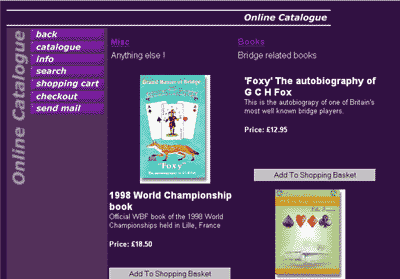
Before customising - A basic theme has been applied
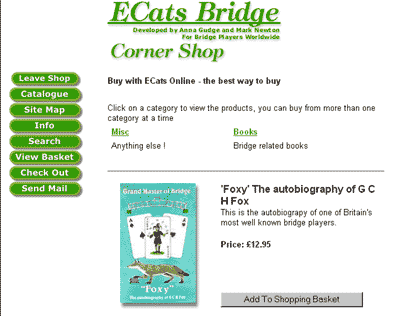
After customising - Now it's starting to look like the rest of the site
Customising
Once you have the basic site up and running you will want to customize the look even further. Again Actinic offer help in the form of being able to edit the templates it uses to create the final web pages, however it can be very difficult to figure out which template does what, although there is documentation in the help file about this, you are still forced at times to revert to putting test text messages in the templates and seeing where they appear on the web site. This confusion is added to by parts of the HTML pages being generated by the Perl scripts, and so to edit these you have to go and edit the script files themselves, thankfully these are well commented so the job is not too onerous. Normal HTML and client side scripts can be inserted in any of the text by using the format !!< your HTML or script or text >!! .
Although the initial setting up a catalog and getting it live can be done in half an hour (we know because we did it) the all important customization of the pages can take many days work, it just depends on how fussy you are. This is one of the draw backs to buying an off the shelf application verses 'rolling your own'. However the time to getting the site live is still much shorter doing it this way, it's just that you must be ready to accept some limitations.
Next month we shall be talking about our experiences of running this web site live